Mouse acceleration is a major detriment to competitive shooters, and Marvel Rivals is no exception. The game frustratingly enables mouse acceleration by default, lacking an in-game toggle. Here's how to disable it:
How to Disable Mouse Acceleration in Marvel Rivals
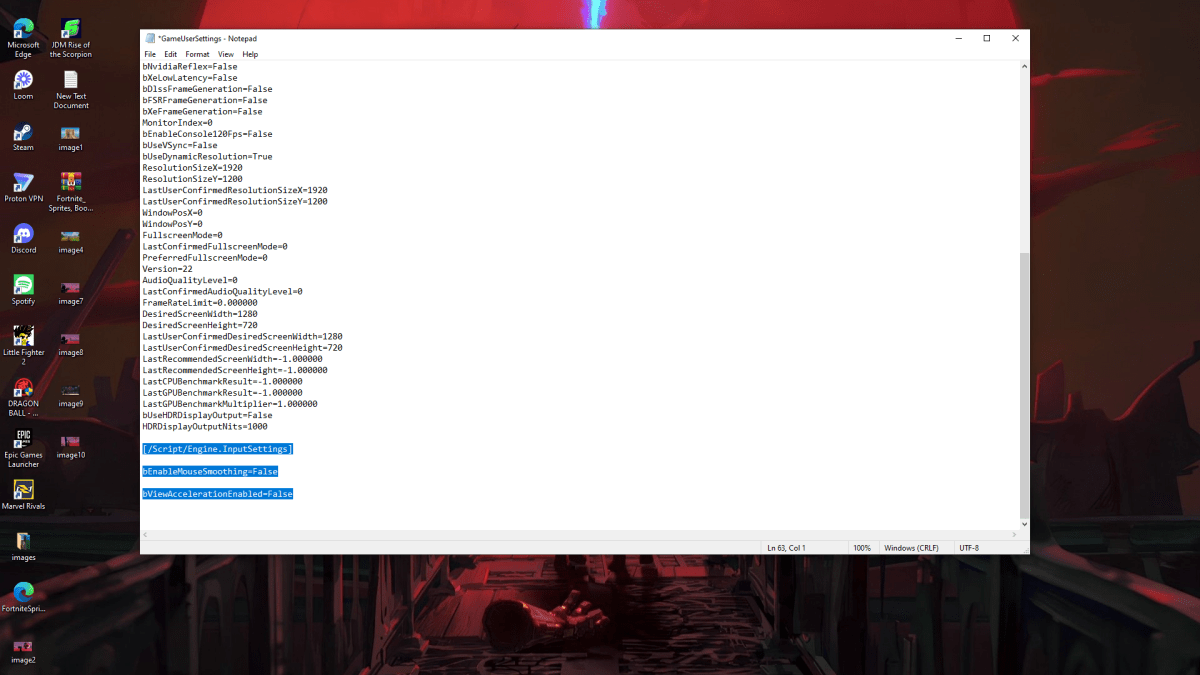
Because the game offers no in-game setting, you must edit a configuration file. Follow these simple steps:
- Press Windows key + R, then type
%localappdata%and press Enter. - Locate the "Marvel" folder, then navigate to "MarvelSavedConfigWindows".
- Open "GameUserSettings.ini" using Notepad (or your preferred text editor).
- Add the following lines to the end of the file:
[/Script/Engine.InputSettings]
bEnableMouseSmoothing=False
bViewAccelerationEnabled=False- Save (Ctrl + S), close the file, then right-click it, select "Properties", check "Read-only", and click "Apply".
This disables mouse acceleration within the game. For optimal results, also disable it in Windows:
- Search for "Mouse" in the Windows search bar and select "Mouse settings".
- Click "Additional mouse options" in the top right corner.
- Go to the "Pointer Options" tab and uncheck "Enhance pointer precision".
- Click "Apply" and "OK".
You've now eliminated mouse acceleration in both Marvel Rivals and Windows. Consistent sensitivity improves aim by building muscle memory – enjoy a smoother, more precise gaming experience!
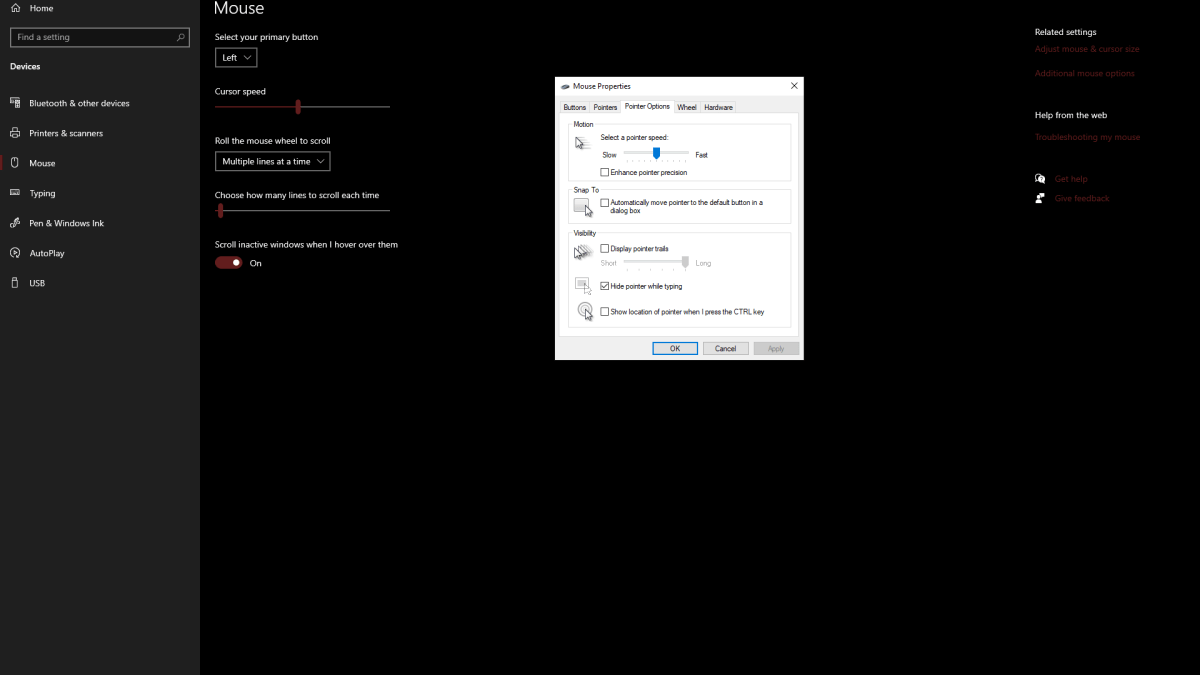
Understanding Mouse Acceleration and Why It's Detrimental
Mouse acceleration alters your sensitivity based on mouse movement speed. Fast movements result in high sensitivity, slow movements in low sensitivity. While convenient for general use, this is disastrous for shooters like Marvel Rivals.
Consistent sensitivity is crucial for building muscle memory and improving aim. Mouse acceleration prevents this by constantly changing your sensitivity.
With mouse acceleration disabled, you can now fully utilize your skills and favorite Marvel Rivals characters.
Marvel Rivals is available now on PS5, PC, and Xbox Series X|S.















