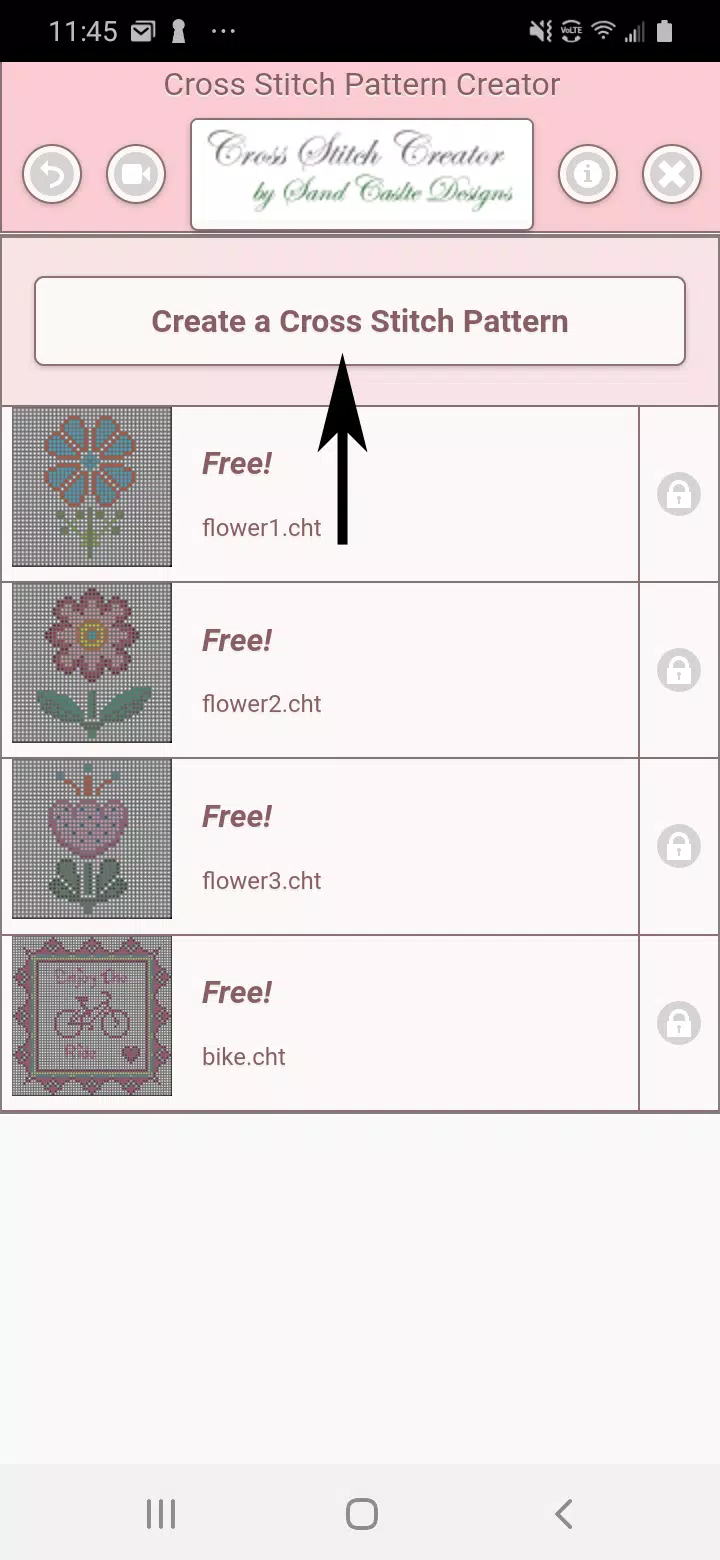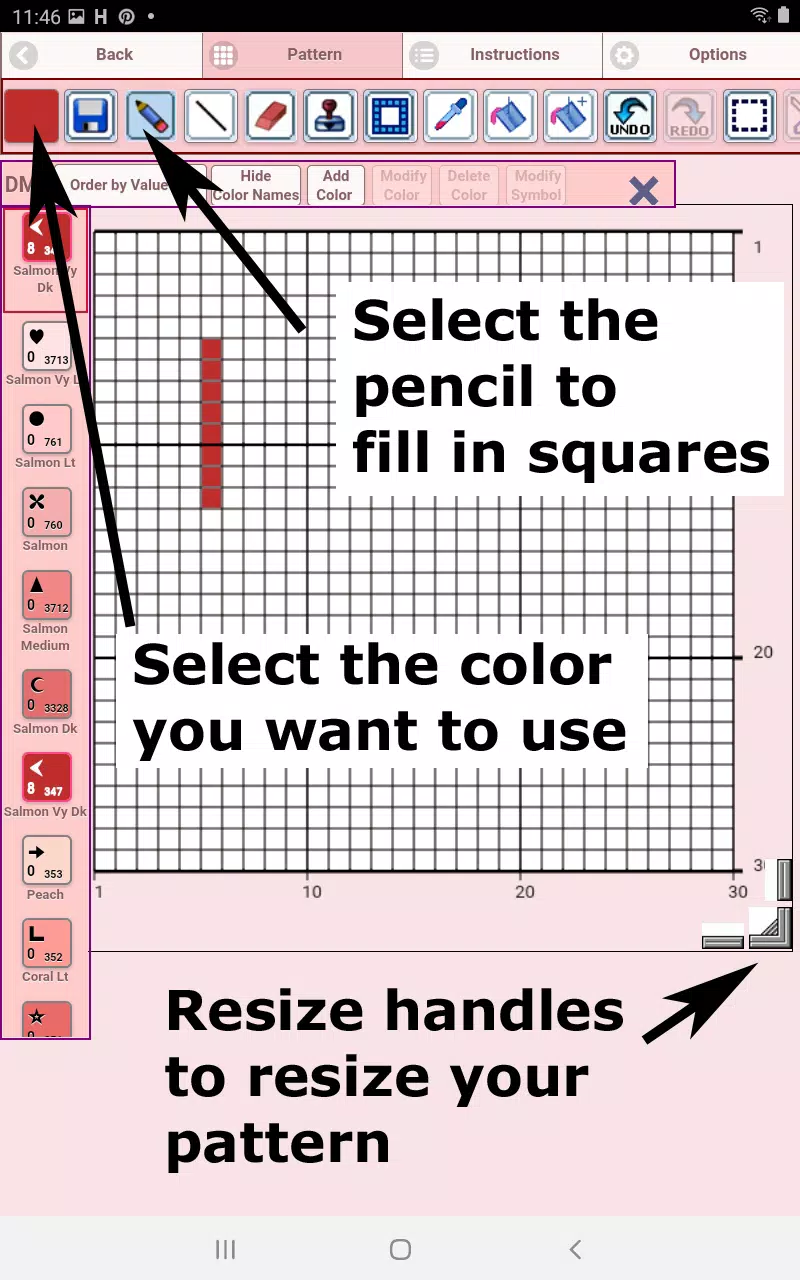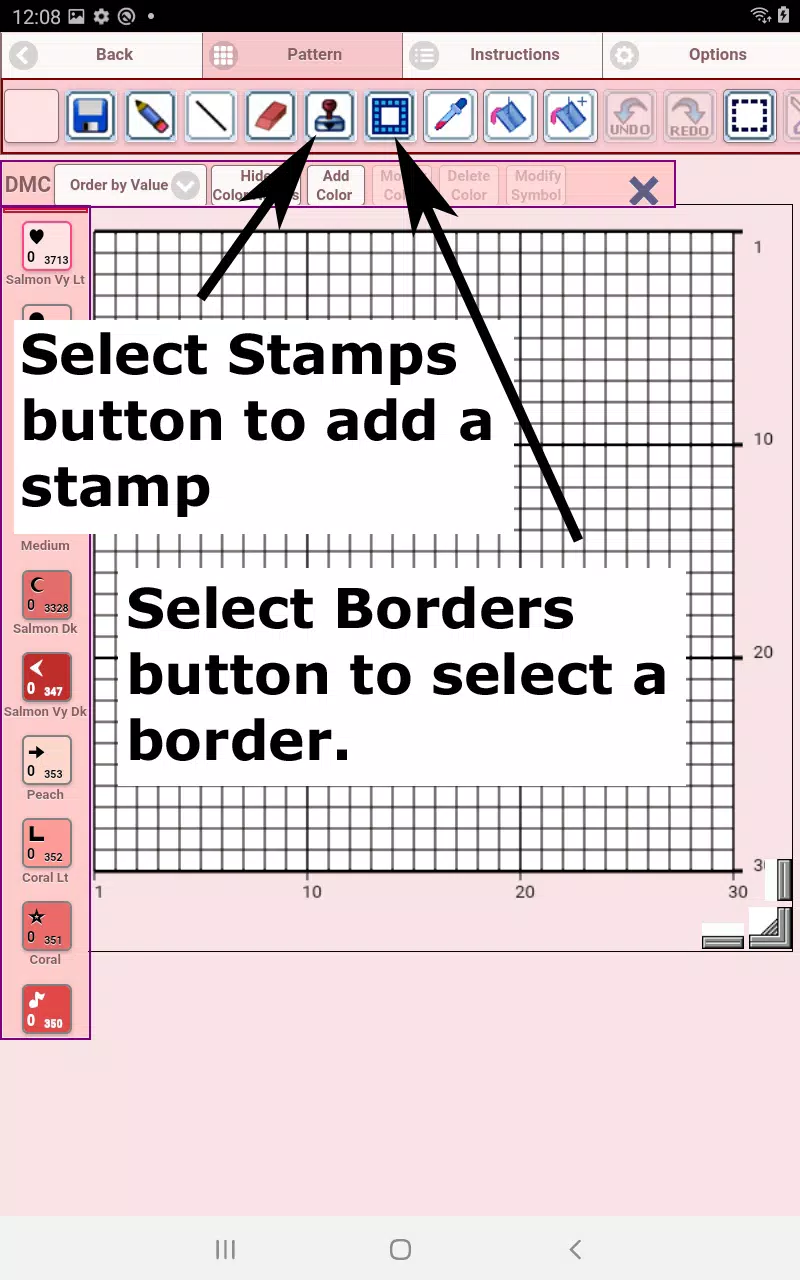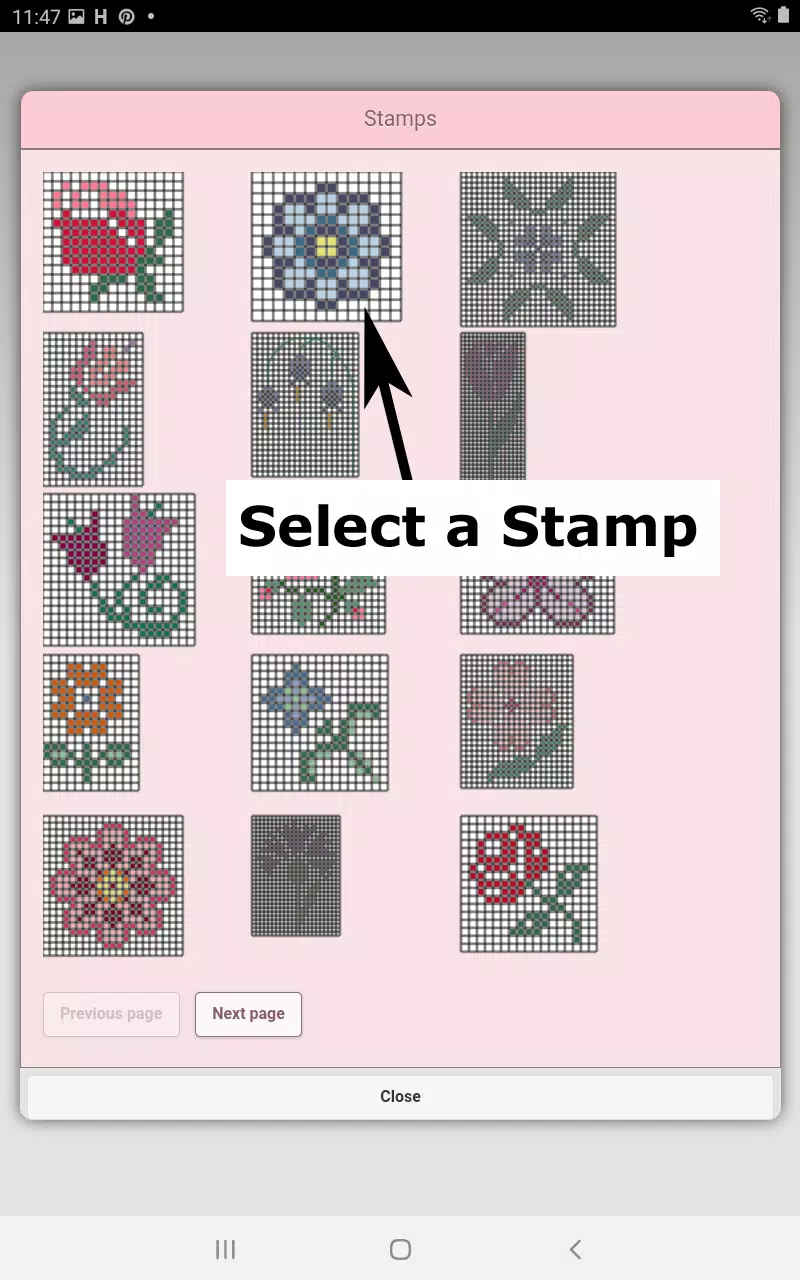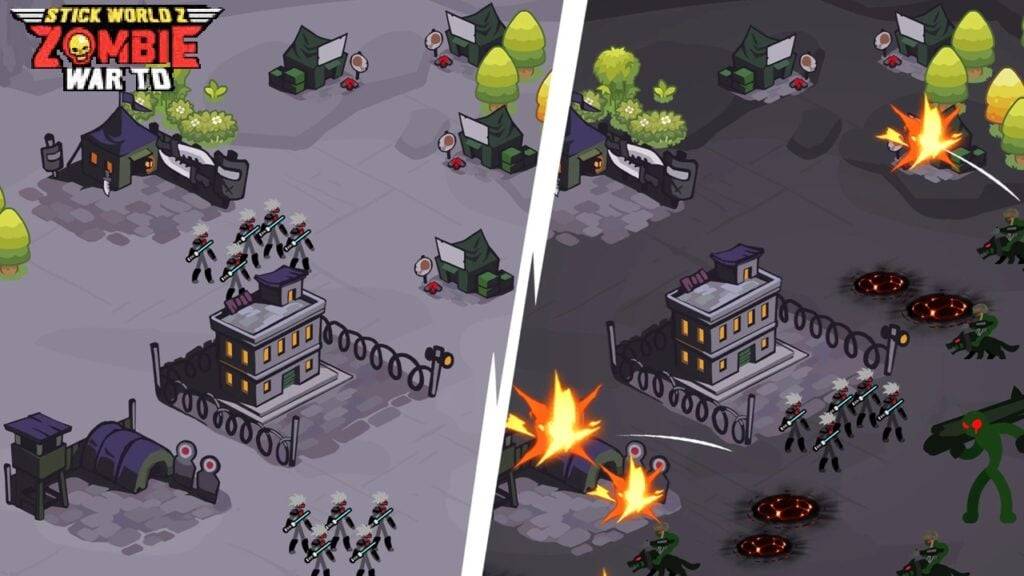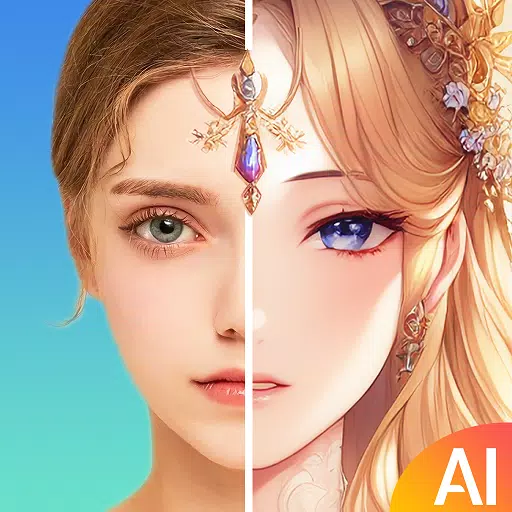Unleash your creativity with the Cross Stitch Pattern Creator, a versatile tool that lets you design your own unique cross stitch patterns. With a free download and an activation fee of just $2.99, this app is perfect for both beginners and seasoned crafters. For the best experience, we highly recommend using a tablet to handle the detailed work of cross stitch pattern creation.
Getting Started with Cross Stitch Pattern Creator
To begin crafting your personalized cross stitch masterpiece, simply tap the "Create a Cross Stitch Pattern" button. This opens the Cross Stitch Pattern Editor, where you can fill in the squares with DMC floss colors. Feel free to add your own custom colors for that extra personal touch.
Start by using the pencil tool to fill in the squares of your pattern. If you need to make adjustments, the eraser tool is there to clear any filled squares. Enhance your design further by choosing from over 80 stamps and borders to add unique touches to your pattern.
Navigating the Cross Stitch Pattern Creator Tools
The button bar at the bottom of the editor is your control center, featuring the following options:
- DMC Floss Color button: Select the floss color you wish to use.
- Save button: Save your current pattern.
- Pencil button: Use this to fill in squares on your cross stitch pattern.
- Eraser button: Erase filled squares and backstitch lines from your pattern.
- Backstitch button: After selecting a color, use this to add backstitch lines to your pattern.
- Backstitch move button: Drag a selected backstitch to a new location.
- Backstitch move stitch end: Adjust the ends of a backstitch line by moving the blue boxes.
- Stamps button: Add little cross stitch designs to your pattern.
- Borders button: Apply borders that automatically wrap around your pattern.
- Dropper button: Extract a color from your pattern and add more of it.
- Bucket button: Fill a selected area with the current color.
- Bucket+ button: Replace an existing color with the currently selected color.
- Undo button: Revert the last change made to your pattern.
- Redo button: Restore changes that were undone.
- Selection box button: Select an area to cut, copy, rotate, or flip.
- Cut button: Remove the selected area of your pattern.
- Copy button: Copy the selected area to the clipboard.
- Paste button: Paste the copied area onto your pattern and drag it to the desired location.
- Rotate button: Rotate the selected area or the entire pattern.
- Flip right/left button: Flip the selected area or the entire pattern horizontally.
- Flip top/bottom button: Flip the selected area or the entire pattern vertically.
- Zoom in button: Magnify your pattern for detailed work.
- Zoom out button: Minify your pattern for a broader view.
- Symbols button: Display unique symbols on each color to indicate its color value.
- Picture button: Convert a photo from your device into a cross stitch pattern.
- Social media button: Share your pattern via email, text, or social media.
- Resize bars: Located at the bottom right corner, drag these to resize your pattern.
- Option settings: Customize your grid color, choose between solid or X's fill styles, and toggle the row/column counter.
- Instruction page: View the DMC colors used and finished sizes for different Aida Cloth sizes.
- Finished Product page: Preview what your pattern will look like once stitched, and even change the fabric color.
With the Cross Stitch Pattern Creator, you can turn your creative visions into tangible, stitchable art. Whether you're crafting a gift or a personal project, this tool offers everything you need to bring your ideas to life.