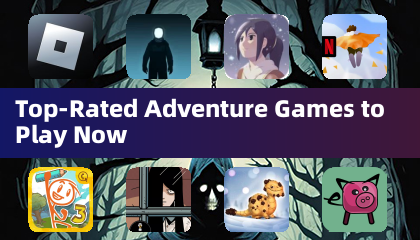Optimize Your Fortnite PC Settings for Peak Performance!
Fortnite can be frustrating with poor framerates, but optimizing your settings can drastically improve gameplay. This guide provides the best PC settings for a smoother, more competitive Fortnite experience.
Display Settings:
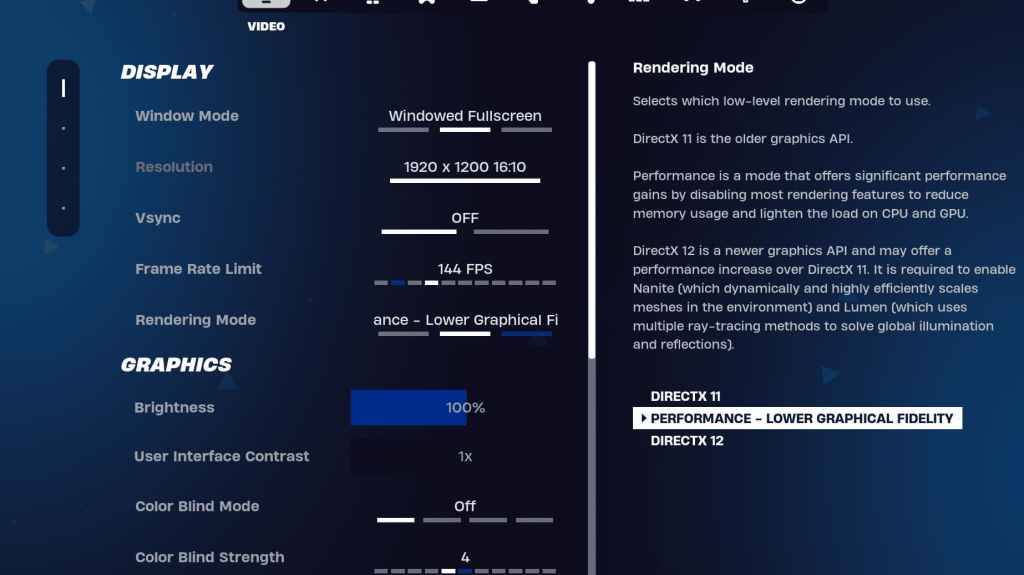
The Display settings significantly impact performance. Here's the recommended configuration:
| Setting | Recommended |
|---|---|
| Window Mode | Fullscreen (best performance); Windowed Fullscreen (for frequent alt-tabbing) |
| Resolution | Native monitor resolution (e.g., 1920x1080). Reduce for lower-end PCs. |
| V-sync | Off (prevents input lag) |
| Framerate Limit | Monitor Refresh Rate (e.g., 144Hz, 240Hz) |
| Rendering Mode | Performance (highest FPS) |
Rendering Modes Explained:
Fortnite offers three rendering modes: Performance, DirectX 11, and DirectX 12. DirectX 11 is stable and reliable, while DirectX 12 offers potential performance gains on newer hardware. However, Performance mode delivers the best FPS and lowest input lag, making it the preferred choice for competitive players.
Graphics Settings:
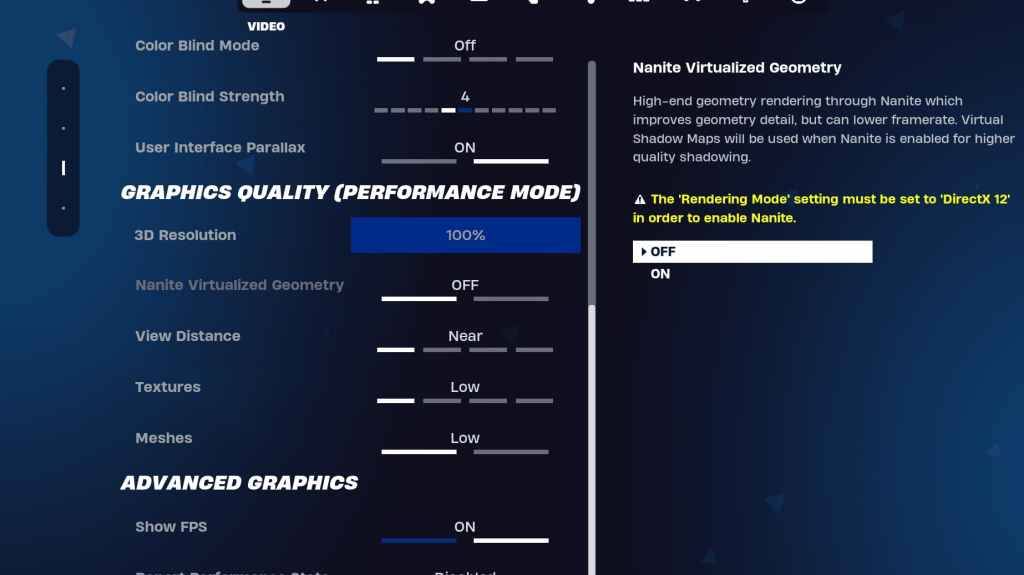
These settings directly affect visual quality and performance. Prioritize lower resource usage for higher FPS:
| Setting | Recommended |
|---|---|
| Quality Preset | Low |
| Anti-Aliasing & Super Resolution | Off/Low |
| 3D Resolution | 100% (70-80% for low-end PCs) |
| Nanite Virtual Geometry (DX12) | Off |
| Shadows | Off |
| Global Illumination | Off |
| Reflections | Off |
| View Distance | Epic |
| Textures | Low |
| Effects | Low |
| Post Processing | Low |
| Hardware Ray Tracing | Off |
| Nvidia Low Latency Mode | On + Boost (Nvidia GPUs only) |
| Show FPS | On |
Game Settings:
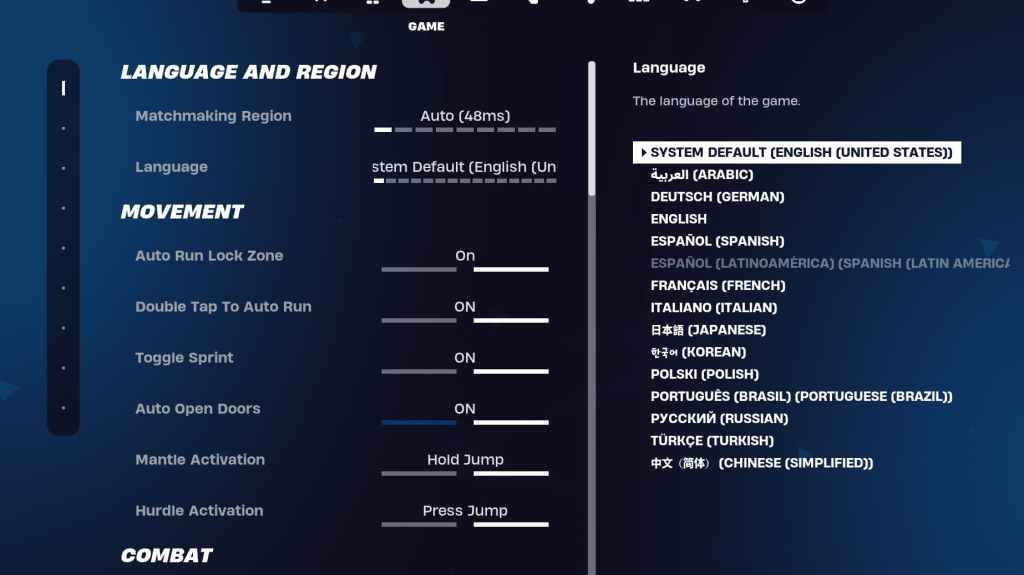
Game settings don't affect FPS but are crucial for gameplay. Personal preferences play a role, but some settings are essential:
- Movement: Auto Open Doors: On; Double Tap to Auto Run: On (controllers)
- Combat: Hold to Swap Pickup: On; Toggle Targeting: Personal Preference; Auto Pickup Weapons: On
- Building: Reset Building Choice: Off; Disable Pre-edit Option: Off; Turbo Building: Off; Auto-Confirm Edits: Personal Preference; Simple Edit: Personal Preference; Tap to Simple Edit: On (if Simple Edit is on)
Audio Settings:
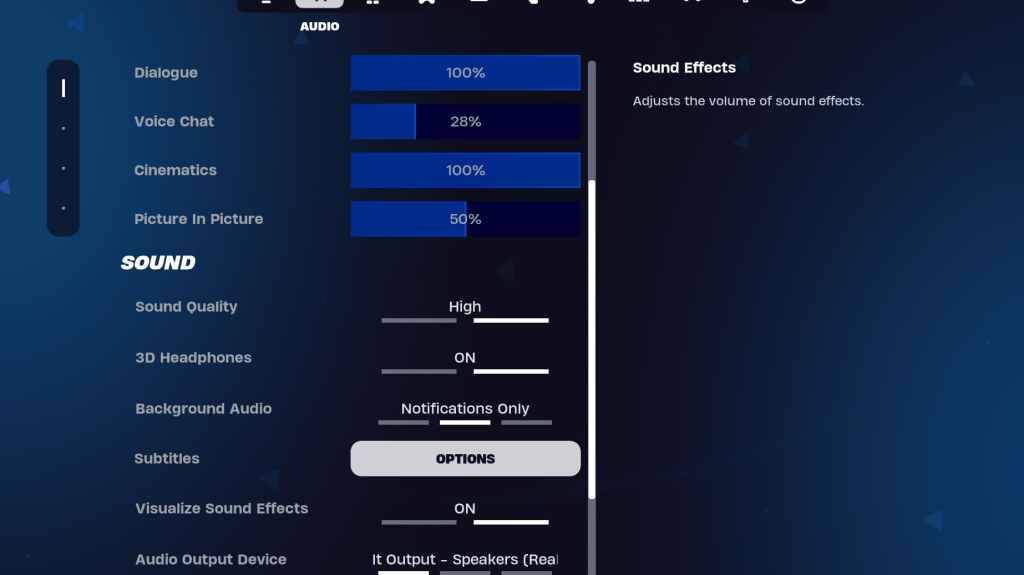
Good audio is vital in Fortnite. Enable these for enhanced spatial awareness:
- 3D Headphones: On (experiment; may vary by headset)
- Visualize Sound Effects: On
Keyboard and Mouse Settings:
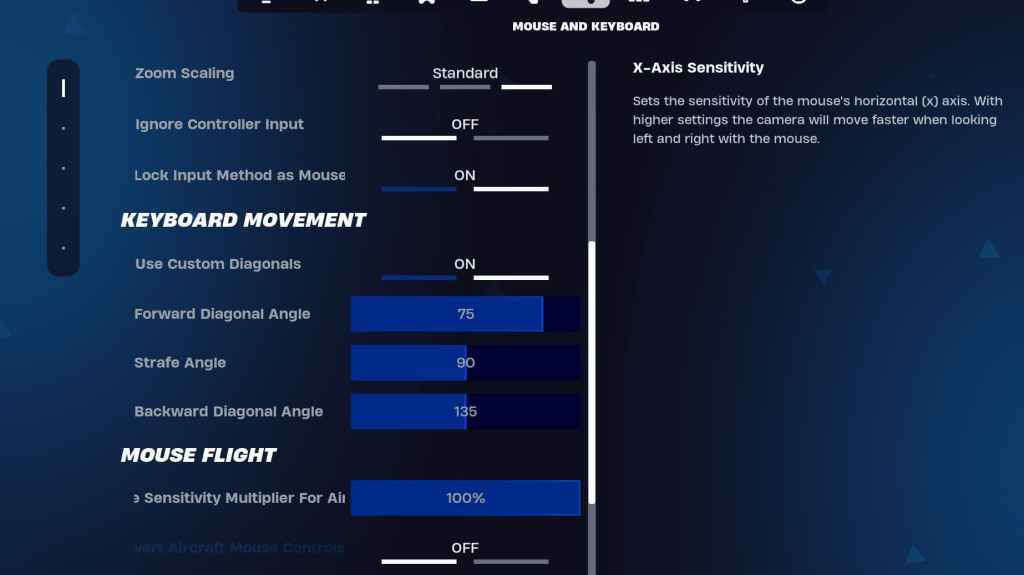
Configure sensitivity and keybinds for optimal control:
- X/Y Sensitivity: Personal Preference
- Targeting Sensitivity: 45-60%
- Scope Sensitivity: 45-60%
- Building/Editing Sensitivity: Personal Preference
- Keyboard Movement: Use Custom Diagonals: On; Forward Angle: 75-78; Strafe Angle: 90; Backward Angle: 135
- Keybinds: Customize to your preference.
By adjusting these settings, you'll significantly improve your Fortnite performance and enjoy a smoother, more enjoyable gaming experience. Remember to experiment and find the perfect balance for your system and playstyle. Fortnite is available on various platforms, including Meta Quest 2 and 3.