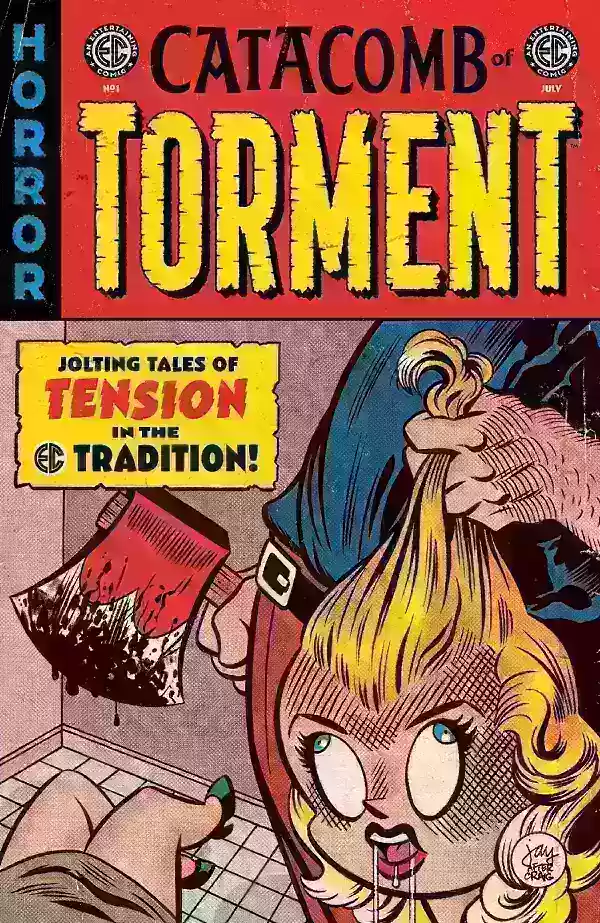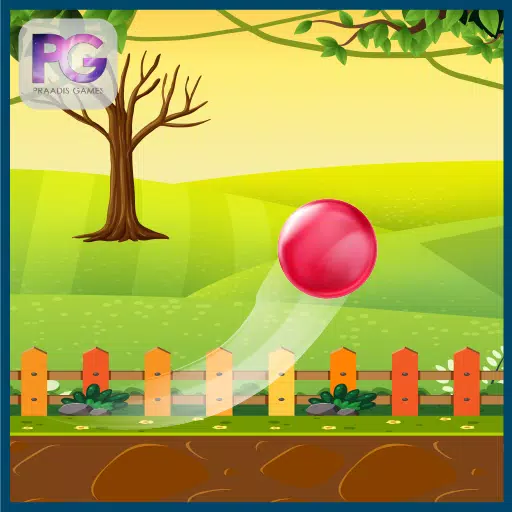Many Marvel Rivals players have reported aiming difficulties during Season 0 – Doom's Rise. While mastering maps, heroes, and playstyles is key, some find their aim feels imprecise. This is often due to the game's default mouse acceleration/aim smoothing. This guide explains how to disable this feature for improved accuracy.

Marvel Rivals enables mouse acceleration/aim smoothing by default. Unlike many games, there's no in-game option to disable it. While beneficial for controller users, keyboard and mouse players often prefer to turn it off for better precision, particularly for quick shots. The preference is personal and depends on individual playstyles and character choices.
Fortunately, a simple PC fix exists. This involves modifying a game file—a standard process, not considered cheating or modding. Modifying this file is how the game updates settings like crosshair and sensitivity.
Disabling Aim Smoothing/Mouse Acceleration: A Step-by-Step Guide
-
Open the Run dialog (Windows key + R).
-
Paste this path, replacing "YOURUSERNAMEHERE" with your Windows username (found by navigating to This PC > Windows > Users):
C:\Users\YOURUSERNAMEHERE\AppData\Local\Marvel\Saved\Config\Windows -
Press Enter. Locate the
GameUserSettingsfile and open it with Notepad. -
At the file's end, add these lines:
[/script/engine.inputsettings]
bEnableMouseSmoothing=False
bViewAccelerationEnabled=False
bDisableMouseAcceleration=False
RawMouseInputEnabled=1- Save and close the file. Mouse smoothing and acceleration are now disabled, ensuring raw mouse input priority.